How to connect instagram to facebook ads manager
Connecting Instagram to Facebook Ads Manager allows you to efficiently manage and run your ad campaigns on both platforms. By syncing the two accounts, you can leverage Instagram’s vast user base to reach a broader audience and achieve better results for your advertising efforts. In this step-by-step guide, we will walk you through the process of connecting Instagram to Facebook Ads Manager.
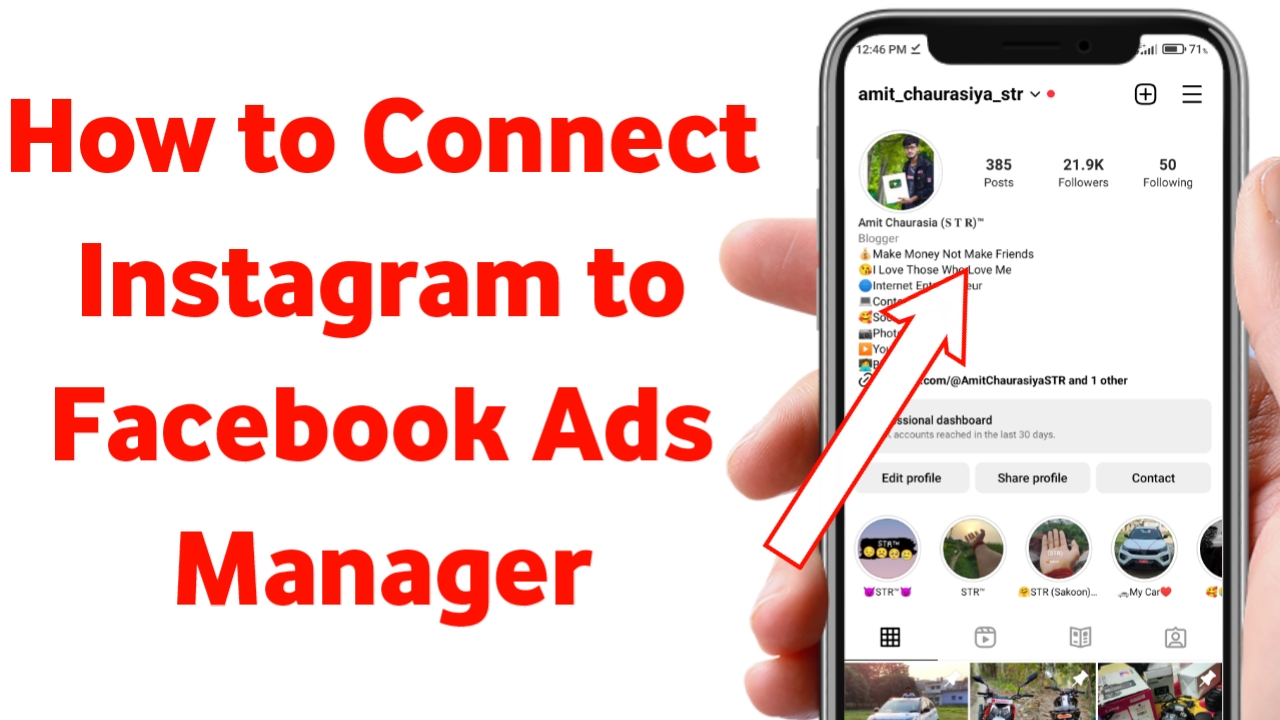
Step 1: Access Facebook Ads Manager
- Login to Your Facebook Account: Go to www.facebook.com and log in to the Facebook account that has admin access to the Facebook Page you want to promote on Instagram.
- Open Facebook Business Suite: If you have access to Facebook Business Suite, you can access it directly from there. Otherwise, click on the small arrow in the top-right corner of the Facebook screen. From the dropdown menu, select “Ads Manager.”
Step 2: Navigate to Ads Manager Settings
- Ads Manager Dashboard: After accessing Facebook Ads Manager, you will land on the Ads Manager Dashboard. In the top-left corner, click on the three horizontal lines to open the menu.
- Settings: From the menu options, scroll down and click on “Settings.” This will take you to the Ads Manager Settings page.
Step 3: Connect Instagram Account
- Instagram Accounts: In the Ads Manager Settings, locate and click on the “Instagram Accounts” tab on the left-hand side menu.
- Add an Instagram Account: Click on the “Add” button to link a new Instagram account to your Ads Manager.
- Login to Instagram: A pop-up window will appear, asking you to log in to your Instagram account. Enter your Instagram username and password and click “Log In.”
- Select the Instagram Account: After logging in, you’ll see a list of Instagram accounts associated with your Facebook account. Choose the account you want to connect to the Ads Manager and click “Add Account.”
- Confirm and Request Access: You’ll now need to confirm your action and request access to the Instagram account. Click “Confirm” to proceed.
Step 4: Wait for Approval
- Await Approval: After requesting access to the Instagram account, you’ll need to wait for approval. Usually, this process is quick, but it may take some time in some cases.
- Notification: Once your request is approved, you will receive a notification from Facebook confirming that your Instagram account has been successfully connected to Facebook Ads Manager.
Step 5: Verify the Connection
- Check Instagram Accounts Tab: To ensure that the connection is successful, go back to the Ads Manager Settings and click on the “Instagram Accounts” tab. Your connected Instagram account should be listed there.
- Ready to Advertise: Congratulations! You have now successfully connected your Instagram account to Facebook Ads Manager. You’re all set to start creating and running Instagram ad campaigns through the Ads Manager interface.
Also Read
Final Words
By following these simple steps, you can seamlessly link your Instagram account to Facebook Ads Manager and take advantage of both platforms’ advertising capabilities. This integration will enable you to efficiently manage your ad campaigns, track performance, and reach a wider audience across Facebook and Instagram.
Start leveraging the power of Instagram’s visually engaging platform to drive more traffic, increase brand visibility, and achieve your marketing objectives effectively. Happy advertising!
[…] How to connect instagram to facebook ads manager […]