How To Logout Gmail From Mobile
In today’s fast-paced digital world, staying connected is essential, and Google’s Gmail has become a go-to email service for millions. However, there are times when you need to ensure the security of your Gmail account, especially when using a shared or public mobile device. Knowing how to log out of Gmail from your mobile is a crucial skill to protect your sensitive information. In this comprehensive guide, we will walk you through the step-by-step process of logging out of Gmail on both Android and iOS devices.
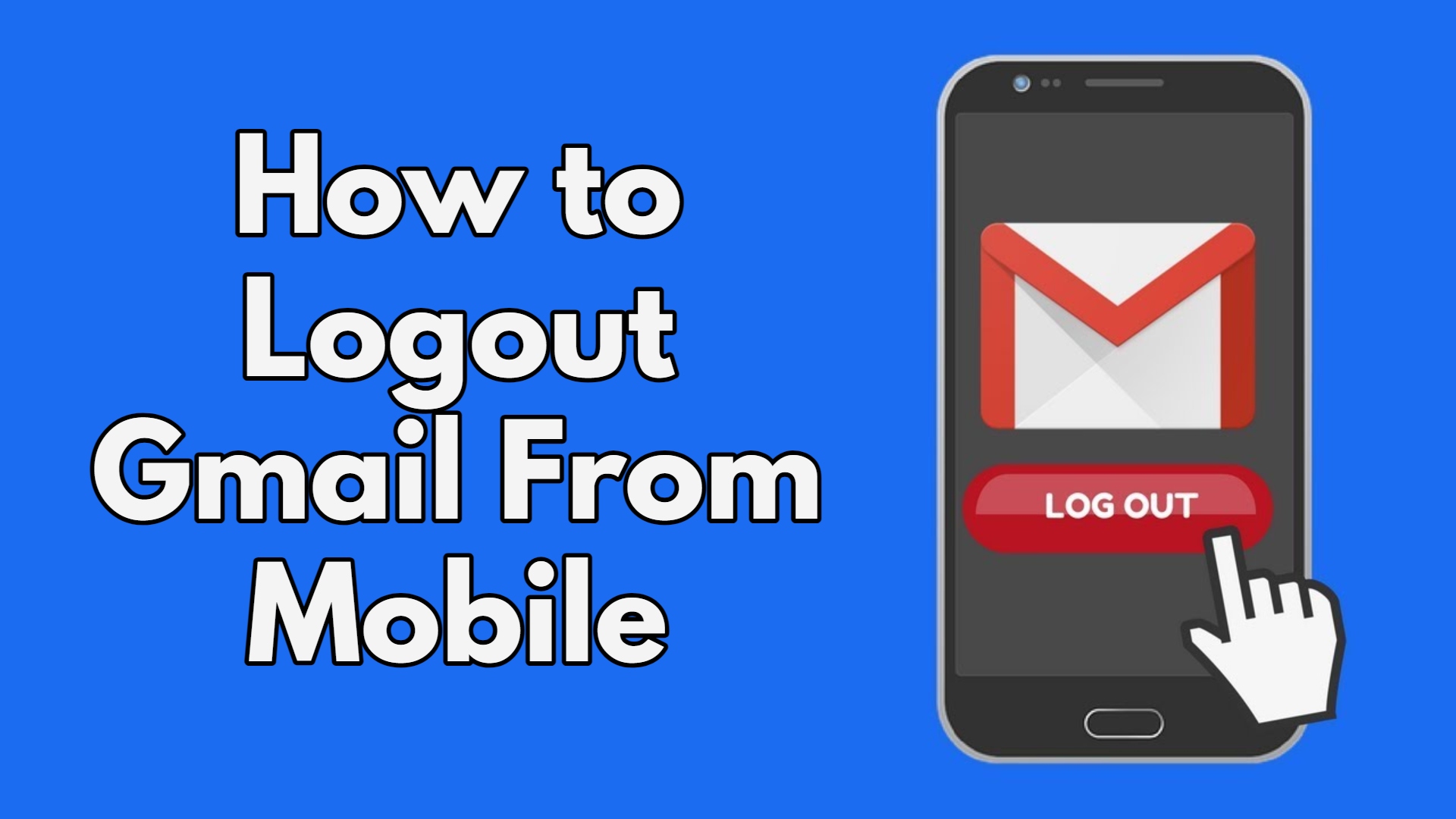
Logging Out of Gmail on Android Devices
Follow these simple steps to log out of your Gmail account on an Android device:
- Open the Gmail App: Launch the Gmail app from your Android device’s home screen. Once opened, you will be directed to your inbox if you are already logged in.
- Access the Navigation Drawer: Look for the three horizontal lines or the “hamburger” icon in the top-left corner of the app. Tap on it to open the navigation drawer.
- Tap on Your Gmail Account: In the navigation drawer, you will see your Gmail account listed at the top. Tap on your account to access the account menu.
- Select “Manage Accounts on This Device”: Once you tap on your account, a menu will appear with various options. Choose “Manage Accounts on This Device” or similar wording.
- Choose Your Gmail Account Again: You will now see a list of accounts associated with your device. Tap on your Gmail account once more.
- Tap “Remove Account”: After selecting your Gmail account, a confirmation screen will appear. Tap on “Remove Account” to log out of your Gmail account.
- Confirmation Message: You will receive a confirmation message indicating that the account has been removed from the device, and you are now logged out of Gmail.
Logging Out of Gmail on iOS Devices (iPhone/iPad)
Logging out of Gmail on an iOS device is equally straightforward. Follow these steps:
- Open the Gmail App: Launch the Gmail app from your iPhone or iPad’s home screen. If you are already signed in, you will be directed to your inbox.
- Access the Menu: Look for the three horizontal lines in the top-left corner of the app. Tap on it to open the menu.
- Scroll Down and Tap on Your Gmail Account: Scroll down the menu until you find your Gmail account. Tap on it to access the account settings.
- Tap “Manage Accounts on This Device”: Once you tap on your account, you will see the option to “Manage Accounts on This Device.” Tap on it.
- Choose Your Gmail Account Again: You will see a list of accounts linked to your device. Tap on your Gmail account again.
- Tap “Remove from This Device”: After selecting your Gmail account, a prompt will appear with the option to “Remove from This Device.” Tap on it to log out.
- Confirm Your Choice: A final confirmation will appear, asking if you want to remove the account from the device. Confirm your choice to log out of Gmail successfully.
Logging Out of Gmail on a Mobile Browser
If you access Gmail through a mobile browser, the process is slightly different:
- Open the Mobile Browser: Launch your preferred mobile browser and go to the Gmail website (mail.google.com).
- Sign Out: Once you are on the Gmail website, scroll to the bottom of the page, and tap on “Sign out” to log out of your Gmail account.
Also Read
- How to create a google account in mobile
- Google extensions for mobile
- How to close google ads on mobile
Conclusion
Logging out of your Gmail account from your mobile device is a crucial step in safeguarding your personal and sensitive information. By following the simple steps outlined in this guide, you can ensure the security and privacy of your Gmail account, especially when using shared or public devices. Remember to log out every time you finish using your Gmail to enjoy a worry-free and secure online experience.