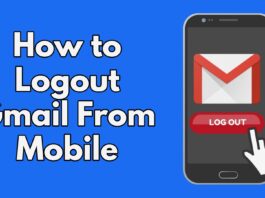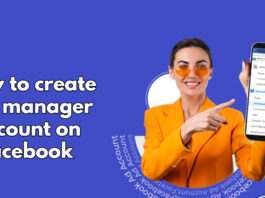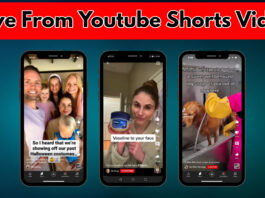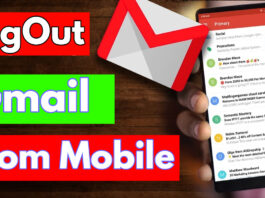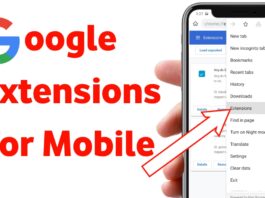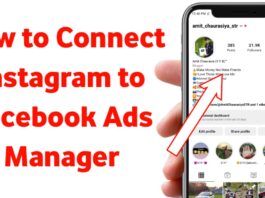How to create a google account in mobile
Creating a Google account on your mobile device is a straightforward process. A Google account gives you access to a wide range of Google services, including Gmail, Google Drive, Google Photos, and more. Follow these simple steps to create a new Google account on your mobile:
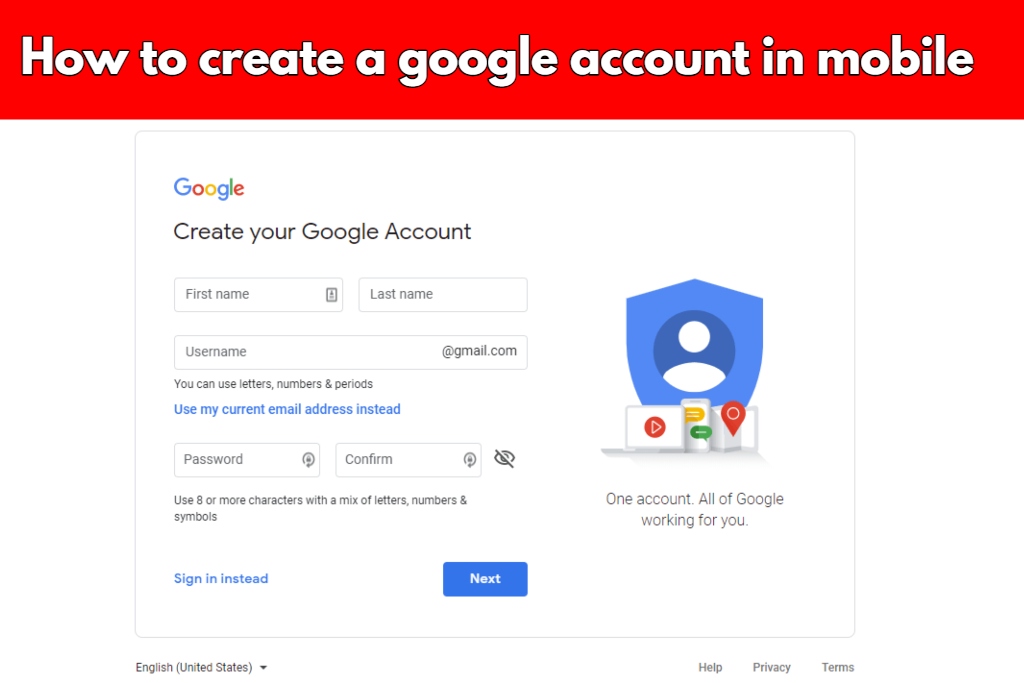
Step 1: Open Settings
Unlock your mobile device and navigate to the “Settings” app. This app usually has an icon that resembles a gear or sliders. Tap to open it.
Step 2: Find Accounts or Users
In the “Settings” menu, look for an option that may be labeled “Accounts” or “Users.” The naming and location of this option may vary depending on your device and its version of Android or iOS.
Step 3: Add Account
Once you find the “Accounts” or “Users” section, tap on it to open. Look for an option that says “Add Account” or “Add User.” Select this option to proceed.
Step 4: Choose Google
From the list of account types, select “Google” as the type of account you want to add. This will initiate the process of creating a new Google account.
Step 5: Enter Email or Create New Account
If you already have an existing email address that you wish to use as your Google account, tap “Use another email address” and enter the email you want to associate with your Google account. If you want to create a new email address specifically for your Google account, tap “Create account.”
Step 6: Provide Necessary Information
Regardless of whether you use an existing email or create a new one, you will be asked to provide some essential information, including your first and last name, preferred username (which will be your new Gmail address), password, and a recovery email or phone number to secure your account.
Step 7: Accept Terms and Privacy Policy
Read through Google’s terms of service and privacy policy. If you agree with them, tap “Agree” or “Accept” to proceed with creating your Google account.
Step 8: Verify Your Account
To ensure the security of your new account, Google may ask you to verify your identity. This can be done through a verification code sent to your recovery email or phone number. Enter the code when prompted.
Step 9: Set Up Additional Services (Optional)
After creating your Google account, you can set up additional services like Google Drive, Google Photos, and more. These services will enhance your Google experience and provide seamless integration across devices.
Step 10: Account Creation Complete
Congratulations! You have successfully created a new Google account on your mobile device. Your Google account is now ready to use, and you can access various Google services using your new Gmail address and password.