How to create ads manager account on facebook
Facebook Ads Manager is a powerful tool that allows businesses to create, manage, and monitor their advertising campaigns on the social media platform. To tap into the vast potential of Facebook’s advertising capabilities, follow these step-by-step instructions to create your Ads Manager account:
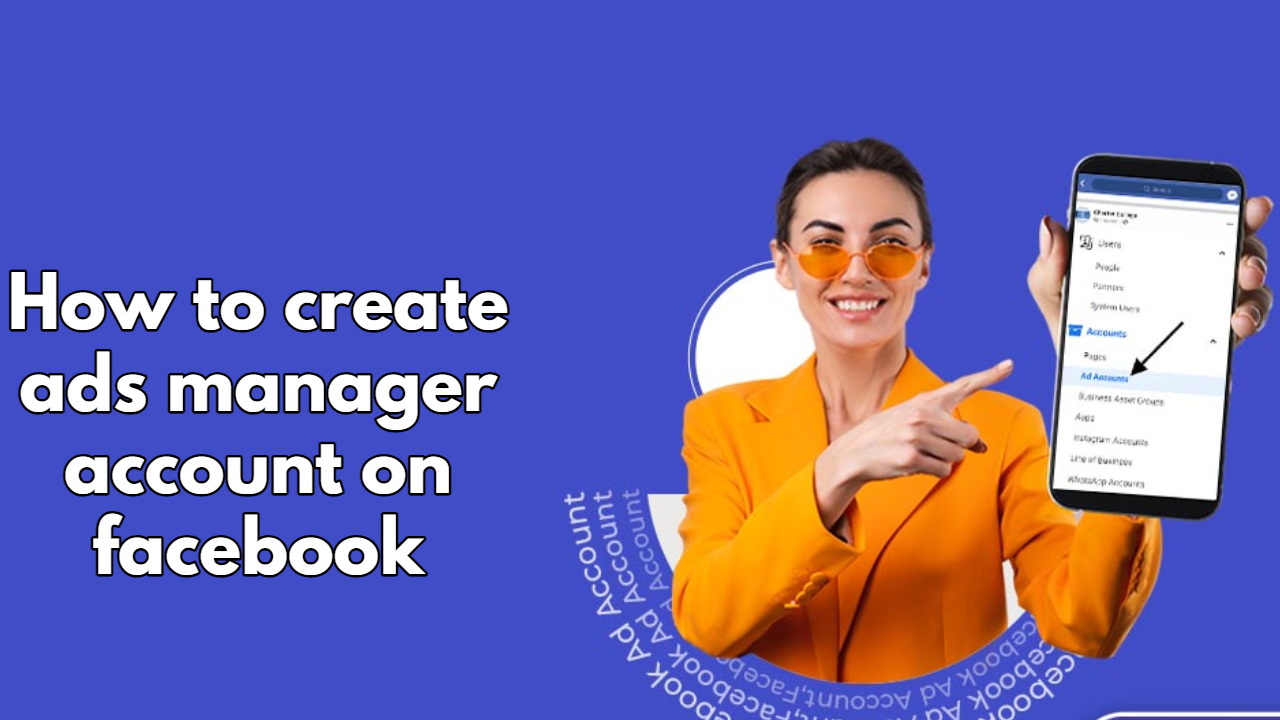
Step 1: Log in to Your Facebook Account
To get started, log in to your personal Facebook account. If you don’t have one, you’ll need to create one before proceeding. Keep in mind that your personal account will serve as the primary administrator for your Ads Manager.
Step 2: Access Ads Manager
Once logged in, navigate to the Facebook Ads Manager page. You can access this by clicking on the small arrow in the top right corner of your Facebook homepage and selecting “Ads Manager” from the drop-down menu.
Step 3: Set Up Your Ads Manager Account
Upon clicking on “Ads Manager,” you will be directed to the Ads Manager dashboard. Here, Facebook will prompt you to set up your Ads Manager account.
- Choose Your Objective: Select the primary objective of your advertising campaign. Facebook offers a range of objectives, such as increasing website traffic, boosting post engagement, generating leads, and more.
- Enter Your Account Details: Fill in your account name, time zone, and currency. This information helps Facebook tailor your Ads Manager experience according to your preferences.
- Add Your Payment Method: To run ad campaigns, you need to add a valid payment method to your account. Facebook accepts various payment options, including credit/debit cards and PayPal.
- Set Up Notifications: Decide if you want to receive email notifications about your ad account activity. You can customize the types of notifications you wish to receive.
Step 4: Add Ad Accounts and Pages
With your Ads Manager account set up, it’s time to add your Facebook Ad accounts and Pages to the manager.
- Add an Ad Account: If you already have an existing ad account, click “Add” and enter the ad account ID. If you’re new to advertising on Facebook, select “Create a New Ad Account” and follow the instructions to set up a new one.
- Add a Facebook Page: If you have a Facebook Page associated with your business, click “Add” and enter the Page name or URL. If you don’t have a Page yet, Facebook will prompt you to create one.
Step 5: Assign People to Your Ads Manager Account
Now, you can assign individuals to manage your Ads Manager account. Depending on your team structure, you can assign different roles to team members with varying levels of access and permissions.
- Select Roles: Assign roles such as Admin, Advertiser, or Analyst to team members. Each role has specific permissions that define what actions they can take within the Ads Manager.
- Invite Team Members: Enter the email addresses of the team members you want to invite to manage your Ads Manager account. They will receive an email invitation to join.
Also Read
Step 6: Review and Confirm
Double-check all the details you have entered in the Ads Manager setup process. Once you’re satisfied with everything, click the “Submit” or “Confirm” button to finalize the creation of your Ads Manager account.
Congratulations! You have successfully created your Ads Manager account on Facebook. Now, you can start crafting engaging ad campaigns, reaching your target audience, and tracking your ad performance through the Ads Manager dashboard.









