Logout Gmail From Mobile
In this comprehensive guide, we will walk you through the step-by-step process of logging out of Gmail on various mobile devices. Our goal is to provide you with detailed instructions to help you seamlessly sign out of your Gmail account, ensuring your privacy and security are safeguarded. By following these easy-to-follow steps, you’ll be able to log out of Gmail like a pro!
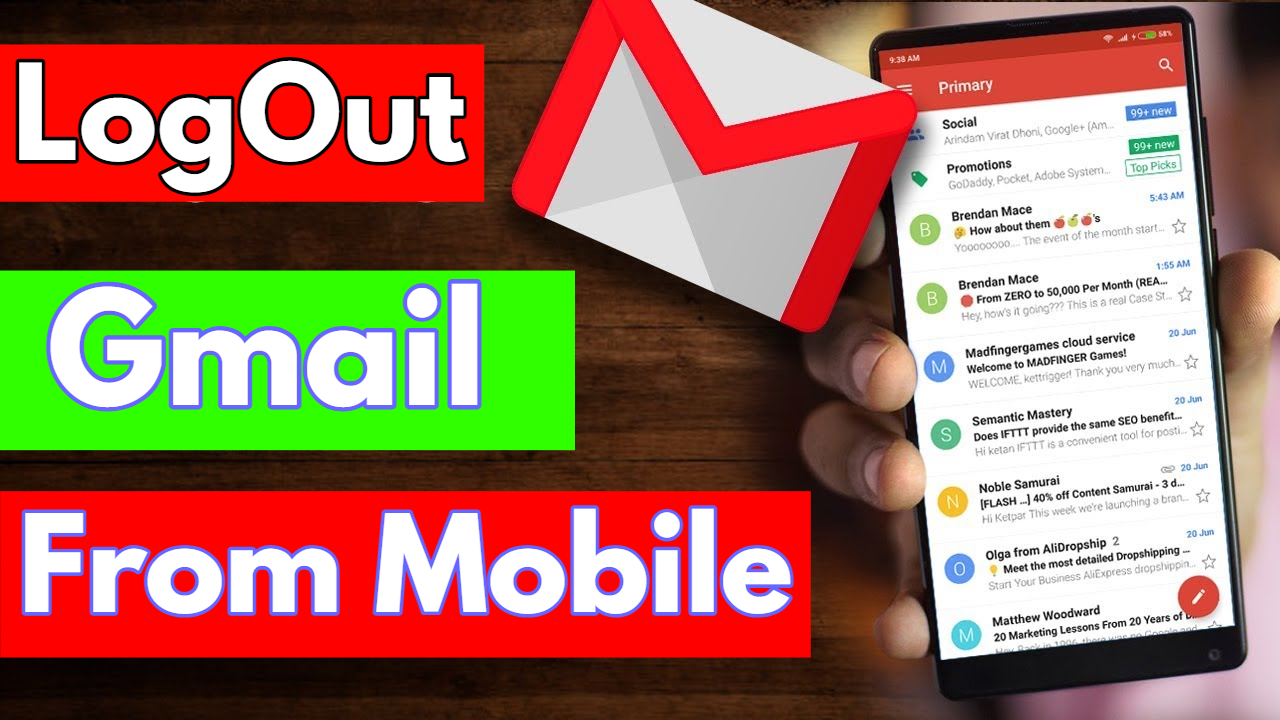
Logging Out of Gmail on Android Devices
If you’re using an Android smartphone or tablet, follow these simple steps to log out of your Gmail account:
- Open the Gmail App: Locate and tap on the Gmail app icon on your device’s home screen or app drawer.
- Access the Menu: Once the app is open, look for the menu icon—a set of three horizontal lines—and tap on it. This will open the navigation menu.
- Navigate to Settings: Scroll down the navigation menu and find the “Settings” option. Tap on it to proceed.
- Select Your Account: Under the “Settings” menu, you’ll see the list of accounts linked to the Gmail app. Choose the account you want to log out of.
- Tap on “Manage Accounts on This Device”: After selecting the desired account, tap on the “Manage Accounts on This Device” option.
- Remove Account: On the next screen, tap on the “Remove Account” button. A confirmation pop-up will appear, asking you if you want to remove the account from the device. Confirm the action by tapping “Remove Account.”
Congratulations! You’ve successfully logged out of your Gmail account on your Android device.
Signing Out of Gmail on iOS Devices
For iPhone and iPad users, the process of logging out of Gmail is a bit different. Follow these steps to sign out of your Gmail account on iOS devices:
- Open the Gmail App: Locate and tap on the Gmail app icon on your iOS device’s home screen to open the app.
- Navigate to Your Profile Picture: In the top-right corner of the app, you’ll see your profile picture. Tap on it to proceed.
- Select “Manage Accounts on This Device”: From the drop-down menu that appears after tapping your profile picture, choose the “Manage Accounts on This Device” option.
- Choose Your Account: You’ll now see a list of accounts associated with the Gmail app. Select the account you want to log out of.
- Remove Account: Tap on the “Remove Account” button at the bottom of the screen. Confirm your action in the pop-up window to remove the account from your iOS device.
That’s it! You’ve successfully logged out of your Gmail account on your iPhone or iPad.
Logging Out of Gmail on Mobile Browsers
If you access Gmail through a mobile browser, you’ll need to follow these steps to sign out of your account:
- Open the Browser: Launch your preferred mobile browser and enter “gmail.com” in the address bar to access Gmail.
- Sign In, If Necessary: If you’re not already signed in, you’ll be prompted to enter your Gmail credentials. Sign in to proceed.
- Tap on Your Profile Picture: In the top-right corner of the Gmail interface, you’ll see your profile picture. Tap on it.
- Find “Sign Out”: After tapping your profile picture, scroll down to find the “Sign Out” option. Tap on it to log out of your Gmail account.
- Confirm Sign Out: A confirmation pop-up will appear, asking if you want to sign out. Confirm your action by tapping “Sign Out.”
You’ve now successfully logged out of your Gmail account on your mobile browser.
Troubleshooting: Unable to Log Out of Gmail
In some cases, you might encounter issues while trying to log out of your Gmail account. If you face any difficulties, try the following troubleshooting tips:
- Clear Cache and Cookies: Sometimes, accumulated cache and cookies can interfere with the log-out process. Go to your device’s settings, find the browser’s settings, and clear the cache and cookies. Then, try logging out again.
- Update the App or Browser: Ensure that you’re using the latest version of the Gmail app or your mobile browser. Outdated software can lead to unexpected glitches.
- Restart Your Device: A simple restart can often resolve temporary issues with apps or browsers.
- Use Incognito/Private Mode: If you’re unable to log out, try using your browser’s incognito or private mode to access Gmail. This should allow you to log out without any complications.
By following these troubleshooting tips, you should be able to resolve most log-out issues with Gmail.
Photo editing ke liye gmail – nsbpresets@gmail.com
Final Thoughts
Logging out of your Gmail account on mobile devices is a crucial step in maintaining your privacy and security. By adhering to the step-by-step guides provided for both Android and iOS devices, as well as mobile browsers, you can now confidently log out of your Gmail account without any hassle.
Remember, it’s essential to keep your accounts secure, especially when using shared devices or public networks. Always log out of your Gmail account after use and follow the troubleshooting tips if you encounter any difficulties









